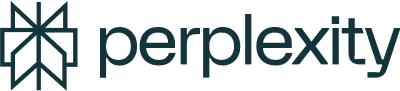Written by
Perplexity Security Team
Published on
Oct 31, 2025
Introducing Privacy Snapshot
Comet is the world’s first browser built from the ground up to be an AI assistant. Knowing we were building one of the first AI browsers and powerful personal assistants, we designed Comet to have privacy and security at the core.
Today, we're introducing new features that make it even easier to see and control your privacy in Comet. These updates help ensure you remain firmly in control as you explore the internet.
Privacy front and center
Widgets are a popular homepage feature on Comet. Now, a new Privacy Snapshot widget makes it easier to access and fine-tune your privacy settings, right from the homepage. With a single click on the widget, you can see exactly how Comet is protecting you and adjust any setting to match your preferences.

Updated Comet Assistant settings
Comet Assistant is the sidebar in Comet that allows you to ask questions about currently open tabs, search the web, and interact intelligently with websites. When the Comet Assistant takes actions on your behalf, it needs context from your browsing history to be helpful.
We’ve moved Comet Assistant settings to a dedicated location and made it crystal clear what each setting does:
Block tasks on specific websites – Choose exactly where Comet Assistant can and cannot take actions on your behalf
Turn the Comet Assistant on or off – Turn off Comet Assistant's ability to interact with websites and access your history.
Understand how Comet Assistant uses your data – See a breakdown of how Comet uses your data.

Privacy by default
Even before today's updates, Comet has protected your privacy with features that work automatically:
Ad and tracker blocking
Comet blocks ads and trackers by default. Many ad networks use ads to track and store your browsing history, so next-generation ad blocking is essential to keeping your browsing private and your experience fast.
With every feature in Comet, you stay in control: visit Ad Block settings to learn more about how our built-in blocker works, or exclude specific sites if you choose.

Standard browser security
Comet includes the protections you expect from any modern browser:
Safe Browsing – Protection against malicious sites and downloads
Built-in Password Manager – Secure, device-local storage for your credentials
Regular security updates – Continuous improvements to keep pace with emerging threats
These features work whether you're using Comet's AI assistant or just browsing the web.
Trust through transparency
All of Comet's privacy and security controls live in one place: your Comet settings. Visit anytime from the new homepage Privacy Snapshot widget, visit or the settings menu to:
Adjust what Comet Assistant can access
Manage ad and tracker blocking
Configure password manager preferences
Explore advanced security options
How Comet handles your data
One of the innovative aspects of Comet is the hybrid model of compute between your device and Perplexity servers. For an AI assistant to be truly personal, it’s important to keep as much data as possible locally on your device, and not on Perplexity servers.
Your account credentials, such as passwords and credit card information, are also stored locally on your device.
When you ask a question of the Comet Assistant, some data, such as your currently open tab and relevant browsing history, will be transferred to Perplexity to help complete your requested task. You always have the option to delete this data at any time. Any queries that Comet classifies as personal are automatically deleted from our databases in 30 days.
Security never sleeps
Our privacy and security teams constantly work to identify new threats and emerging risks so we can fix them before they ever affect users. Security requires constant diligence.
For users, the same is true. Many security best practices apply to every browser, whether AI-powered or traditional. Remember to always:
Keep your browser updated with the latest security patches
Use strong, unique passwords (or let Comet's password manager handle that)
Review site permissions regularly
Be thoughtful about which extensions you install
Pay attention to what data you share with websites
AI browsing brings the internet to life in new ways, and assistants make the web more useful than ever. It’s important to have peace of mind, knowing exactly how your browser is protecting you and what choices you have. The Privacy Snapshot widget makes these controls easy to find, easy to understand, and easy to use.
To access the Privacy Snapshot widget and new Comet Assistant settings, update Comet to the latest version. You can also visit Settings → Privacy, or just click the homepage widget to get started.
Introducing Privacy Snapshot
Comet is the world’s first browser built from the ground up to be an AI assistant. Knowing we were building one of the first AI browsers and powerful personal assistants, we designed Comet to have privacy and security at the core.
Today, we're introducing new features that make it even easier to see and control your privacy in Comet. These updates help ensure you remain firmly in control as you explore the internet.
Privacy front and center
Widgets are a popular homepage feature on Comet. Now, a new Privacy Snapshot widget makes it easier to access and fine-tune your privacy settings, right from the homepage. With a single click on the widget, you can see exactly how Comet is protecting you and adjust any setting to match your preferences.

Updated Comet Assistant settings
Comet Assistant is the sidebar in Comet that allows you to ask questions about currently open tabs, search the web, and interact intelligently with websites. When the Comet Assistant takes actions on your behalf, it needs context from your browsing history to be helpful.
We’ve moved Comet Assistant settings to a dedicated location and made it crystal clear what each setting does:
Block tasks on specific websites – Choose exactly where Comet Assistant can and cannot take actions on your behalf
Turn the Comet Assistant on or off – Turn off Comet Assistant's ability to interact with websites and access your history.
Understand how Comet Assistant uses your data – See a breakdown of how Comet uses your data.

Privacy by default
Even before today's updates, Comet has protected your privacy with features that work automatically:
Ad and tracker blocking
Comet blocks ads and trackers by default. Many ad networks use ads to track and store your browsing history, so next-generation ad blocking is essential to keeping your browsing private and your experience fast.
With every feature in Comet, you stay in control: visit Ad Block settings to learn more about how our built-in blocker works, or exclude specific sites if you choose.

Standard browser security
Comet includes the protections you expect from any modern browser:
Safe Browsing – Protection against malicious sites and downloads
Built-in Password Manager – Secure, device-local storage for your credentials
Regular security updates – Continuous improvements to keep pace with emerging threats
These features work whether you're using Comet's AI assistant or just browsing the web.
Trust through transparency
All of Comet's privacy and security controls live in one place: your Comet settings. Visit anytime from the new homepage Privacy Snapshot widget, visit or the settings menu to:
Adjust what Comet Assistant can access
Manage ad and tracker blocking
Configure password manager preferences
Explore advanced security options
How Comet handles your data
One of the innovative aspects of Comet is the hybrid model of compute between your device and Perplexity servers. For an AI assistant to be truly personal, it’s important to keep as much data as possible locally on your device, and not on Perplexity servers.
Your account credentials, such as passwords and credit card information, are also stored locally on your device.
When you ask a question of the Comet Assistant, some data, such as your currently open tab and relevant browsing history, will be transferred to Perplexity to help complete your requested task. You always have the option to delete this data at any time. Any queries that Comet classifies as personal are automatically deleted from our databases in 30 days.
Security never sleeps
Our privacy and security teams constantly work to identify new threats and emerging risks so we can fix them before they ever affect users. Security requires constant diligence.
For users, the same is true. Many security best practices apply to every browser, whether AI-powered or traditional. Remember to always:
Keep your browser updated with the latest security patches
Use strong, unique passwords (or let Comet's password manager handle that)
Review site permissions regularly
Be thoughtful about which extensions you install
Pay attention to what data you share with websites
AI browsing brings the internet to life in new ways, and assistants make the web more useful than ever. It’s important to have peace of mind, knowing exactly how your browser is protecting you and what choices you have. The Privacy Snapshot widget makes these controls easy to find, easy to understand, and easy to use.
To access the Privacy Snapshot widget and new Comet Assistant settings, update Comet to the latest version. You can also visit Settings → Privacy, or just click the homepage widget to get started.
Introducing Privacy Snapshot
Comet is the world’s first browser built from the ground up to be an AI assistant. Knowing we were building one of the first AI browsers and powerful personal assistants, we designed Comet to have privacy and security at the core.
Today, we're introducing new features that make it even easier to see and control your privacy in Comet. These updates help ensure you remain firmly in control as you explore the internet.
Privacy front and center
Widgets are a popular homepage feature on Comet. Now, a new Privacy Snapshot widget makes it easier to access and fine-tune your privacy settings, right from the homepage. With a single click on the widget, you can see exactly how Comet is protecting you and adjust any setting to match your preferences.

Updated Comet Assistant settings
Comet Assistant is the sidebar in Comet that allows you to ask questions about currently open tabs, search the web, and interact intelligently with websites. When the Comet Assistant takes actions on your behalf, it needs context from your browsing history to be helpful.
We’ve moved Comet Assistant settings to a dedicated location and made it crystal clear what each setting does:
Block tasks on specific websites – Choose exactly where Comet Assistant can and cannot take actions on your behalf
Turn the Comet Assistant on or off – Turn off Comet Assistant's ability to interact with websites and access your history.
Understand how Comet Assistant uses your data – See a breakdown of how Comet uses your data.

Privacy by default
Even before today's updates, Comet has protected your privacy with features that work automatically:
Ad and tracker blocking
Comet blocks ads and trackers by default. Many ad networks use ads to track and store your browsing history, so next-generation ad blocking is essential to keeping your browsing private and your experience fast.
With every feature in Comet, you stay in control: visit Ad Block settings to learn more about how our built-in blocker works, or exclude specific sites if you choose.

Standard browser security
Comet includes the protections you expect from any modern browser:
Safe Browsing – Protection against malicious sites and downloads
Built-in Password Manager – Secure, device-local storage for your credentials
Regular security updates – Continuous improvements to keep pace with emerging threats
These features work whether you're using Comet's AI assistant or just browsing the web.
Trust through transparency
All of Comet's privacy and security controls live in one place: your Comet settings. Visit anytime from the new homepage Privacy Snapshot widget, visit or the settings menu to:
Adjust what Comet Assistant can access
Manage ad and tracker blocking
Configure password manager preferences
Explore advanced security options
How Comet handles your data
One of the innovative aspects of Comet is the hybrid model of compute between your device and Perplexity servers. For an AI assistant to be truly personal, it’s important to keep as much data as possible locally on your device, and not on Perplexity servers.
Your account credentials, such as passwords and credit card information, are also stored locally on your device.
When you ask a question of the Comet Assistant, some data, such as your currently open tab and relevant browsing history, will be transferred to Perplexity to help complete your requested task. You always have the option to delete this data at any time. Any queries that Comet classifies as personal are automatically deleted from our databases in 30 days.
Security never sleeps
Our privacy and security teams constantly work to identify new threats and emerging risks so we can fix them before they ever affect users. Security requires constant diligence.
For users, the same is true. Many security best practices apply to every browser, whether AI-powered or traditional. Remember to always:
Keep your browser updated with the latest security patches
Use strong, unique passwords (or let Comet's password manager handle that)
Review site permissions regularly
Be thoughtful about which extensions you install
Pay attention to what data you share with websites
AI browsing brings the internet to life in new ways, and assistants make the web more useful than ever. It’s important to have peace of mind, knowing exactly how your browser is protecting you and what choices you have. The Privacy Snapshot widget makes these controls easy to find, easy to understand, and easy to use.
To access the Privacy Snapshot widget and new Comet Assistant settings, update Comet to the latest version. You can also visit Settings → Privacy, or just click the homepage widget to get started.
Share this article