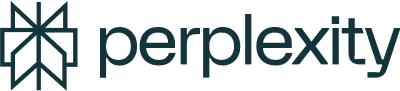Left side menu
New Thread
Start a fresh query. A Thread refers to a full back-and-forth conversation with Perplexity. It contains your initial question, any follow-up questions you ask, and all of Perplexity's responses.
Home
Access the main search console and chat area.
Discover
View top and trending topics across the web.
Library
Access your saved threads and collections.
Profile
Manage your account settings, including your username, avatar, and privacy settings.
Managing queries
Pro Search
Toggle on for enhanced search capabilities and deeply researched answers.
Focus modes
Access focus modes like Reddit, Academic, and YouTube. Choose the mode based on the nature of your search to get the most relevant results.
Rewrite
Re-run your query using a different model. This feature is only available to Pro users.
Edit query
Rephrase your query by editing the original one. This will reformulate the response, replacing the original query.
Attach button
Attach images, texts, or PDFs to a thread by clicking the attach button next to the focus mode in the prompt box. This feature allows you to upload files up to 25 MB in size and use them as sources for your queries.
Managing responses
Clipboard
Copy a response, including the sources at the bottom.
More options
View sources
View and manage sources. You can delete sources you don’t like, and the query will be reformulated based on this exclusion.
Report
Report an inaccurate answer to help us improve response quality.
Debugger
Use this to manage hotkeys and debug your queries. It helps in refining and troubleshooting your search process.
Right side menu
Search images
Request relevant images for your query.
Search videos
Request relevant videos for your query.
Generate image
Generate an image using AI technology. This feature is only available for Perplexity Pro users.
Upper right corner menu
Convert to a Page
Convert a thread into a shareable, visually appealing web page by clicking the "Convert to Page" button in the upper right-hand corner of the thread.
Share button
Share a thread with others by clicking on the share button in the top right corner of the thread. You can make the thread public and share the link.
Copy button
Copy the entire thread, including all questions and responses, for easy sharing or saving.