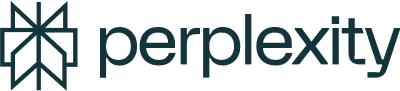Spaces allow you to organize your Threads and files by topic or project, making it easier to collaborate and manage research. Whether you’re working on a personal project or collaborating with others, Spaces let you create a tailored knowledge hub with both web and personal file searches.
Why use Spaces?
Organize your research: Keep your Threads organized by grouping them into Spaces based on project, topic, or interest.
Collaborate seamlessly: Invite others to contribute to your Spaces as viewers or collaborators. Collaborators will be able to create new Threads in the Space or ask follow-up questions in existing ones.
Upload files to your Space: If you’re a Perplexity Pro and Enterprise Pro user, you can upload files to each Space you create and keep them there until you choose to remove them.
Search your files and the web: For Perplexity Pro users, Perplexity will search across both the web and files you’ve uploaded to a Space, delivering more tailored and relevant answers.
How do I create a Space?
In the menu on the left side of Perplexity’s interface, click Spaces.
Click Create a Space.
Enter a Title and Description (optional) for your Space.
If you are a Perplexity Pro or Enterprise Pro user, choose your AI Model from the drop down.
Input Custom Instructions for the AI. Give it a specific persona or directions on how you would like it to respond to your questions.
How do I start a Thread in a Space
Open your space and type a question into the query box. Threads you start here will be saved to this Space, allowing you to revisit and build on them later.
Before submitting your query, you have several options:
Choosing a source:
Spaces can be switched to two distinct modes to assist with your queries: In its default mode, it actively browses the web and incorporates any links that have been added to the space as contextual information for generating responses.
However, if you uncheck the web browsing option and haven’t uploaded any files to the space, you’ll engage in a direct conversation with the AI model, which will rely solely on its built-in knowledge to answer your questions.
If you have additional sources, they will be used (if web search is unchecked, it will not use custom links to perform a search and only reference files)
Can I choose to search files, links, the web, or all?
Yes, you can choose your search sources. In the search bar, select:
Web for results from the web.
In the sources column on the right handside, you can add:
Files for results from your uploaded files.
Links for results from your uploaded links.
Web + Files + Links to get comprehensive results from both the web, your files, and suggested links.
Attach
You can attach additional documents to your query by clicking Attach. These files will be used temporarily for this specific Thread and will not be saved to the Space.
Pro Search toggle
Toggle Pro Search on or off. Pro Search offers deeper insights pulled from a wider range of sources. Free users can use Pro Search five times every four hours. Pro subscribers get 300+ Pro Searches per day.
How do I upload files to my Spaces (Perplexity Pro and Enterprise Pro)?
Open the Space where you want to upload files.
Look for the Sources box on the right side of the interface and click Add.
Click + Add Files in the top right corner to upload new files to your Space.
How many files can I upload to a Space?
Perplexity Pro users can upload up to 50 files per Space.
Can I choose to search files, links, the web, or all?
Yes, you can choose your search sources. In the search bar, select:
Web for results from the web.
In the sources column on the right handside, you can add:
Files for results from your uploaded files.
Links for results from your uploaded links.
Web + Files + Links to get comprehensive results from both the web, and your files, and suggested links.
If Web isn’t checked and no files or links are uploaded, you can ask questions directly to the model without using any sources.
How do I invite others to collaborate in a Space?
Open the Space you want to share.
Click + Invite in the top right corner.
Under Invite Collaborator, enter the email address of the person you want to invite.
Collaborators will receive an invitation to join the Space.
How many collaborators can join a Space?
Perplexity Pro users: Up to 5 collaborators
Enterprise Pro users: Unlimited collaborators
Who can access my uploaded files?
Anyone you invite to your Space as a viewer or collaborator can access the files uploaded to that Space.
File upload vs. file search
What is File Upload?
File Upload allows you to attach up to five files directly in the search bar for a single Thread. These files are used temporarily and deleted after 30 days.
Learn more about File Upload.
What is file search (Spaces)?
File search allows you to upload files to a Space where they are stored permanently until you manually remove them. Files uploaded to a Space are used in searches alongside web sources, providing a more tailored search experience.
What file types are supported in Spaces?
Perplexity supports the following file types for Internal Knowledge Search:
Excel (XLSX)
PowerPoint (PPTX)
Word (DOCX)
PDF
CSV
Each file can be up to 25 MB in size.
Note: While PNG and JPEG files cannot be uploaded as sources in your Space, you can still use these image files by attaching them directly to your query. Simply drag and drop them into Perplexity’s search bar.
Custom Web Sources
What are custom web sources?
Custom web sources allow you to tailor your search experience by specifying which websites you want to search through within a Perplexity Space. Instead of searching the entire web, you can focus on specific sources that are most relevant to your needs.
You can use custom web sources in two ways:
Exclusive Search: Search only within your specified websites
Prioritized Search: Focus on your chosen websites while still including relevant results from the broader web when helpful
How do I add web sources?
To add sources, click "Choose Sources" in the search box, then select Links. You can add one link at a time in the source field.
How do I have Perplexity search only links and files I provided and not the rest of the web?
In your space, click Sources, and unselect Web.
Is there a limit to how many link sources I can add?
Free users can add up to five items total between links and files (e.g., three links and two files, or five links and no files)
Perplexity Pro and Enterprise Pro users can add up to 10 links
What type of web sources can I add?
Currently, you can add any publicly accessible webpage or domain. This includes documentation sites, research papers, company websites, and more.
Note: While Perplexity accepts any public URL, some sources may be inaccessible for various reasons. If Perplexity cannot access a page, this will be noted in your answer.
How are titles and summaries generated for my files?
Titles and summaries are auto-generated by a language model (LLM). While helpful for a quick overview, they may contain inaccuracies. Always refer to the original document for accuracy.
Can I choose to search files, links, the web, or bothall?
Yes, you can choose your search sources. In the search bar, select:
Web for results from the web.
In the sources column on the right handside, you can add:
Files for results from your uploaded files.
Links for results from your uploaded links.
Web + Files + Links to get comprehensive results from both the web, and your files, and suggested links.
Do I need a Perplexity Pro subscription to use Spaces?
No, free users can create and use Spaces to organize Threads and collaborate with others. However, only Perplexity Pro or Enterprise Pro subscribers can upload files and use them as sources in their searches.
For access to the full capabilities of Spaces, upgrade to Perplexity Pro.
5 Practical prompts for Perplexity Pro users
1. Plan for a business trip
“I have an upcoming business trip to Japan and Australia. Can you cross-reference my saved travel docs and original packing list to update my packing list for this trip? Consider latest weather conditions, travel guides. etc.”
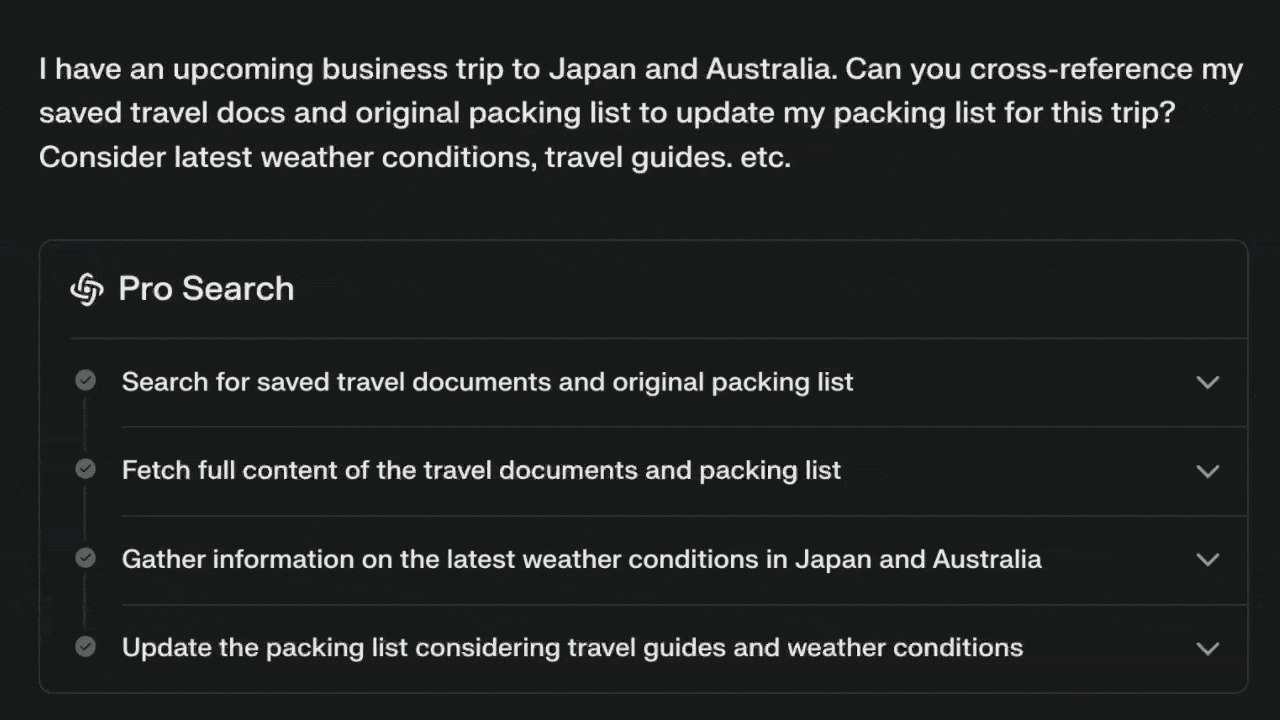
2. Travel logistics
“Based on my vaccination record and travel itinerary through Africa, what additional vaccinations should I consider based on the latest public health guidelines? List out required vaccinations that I already have versus the ones I'm missing.”
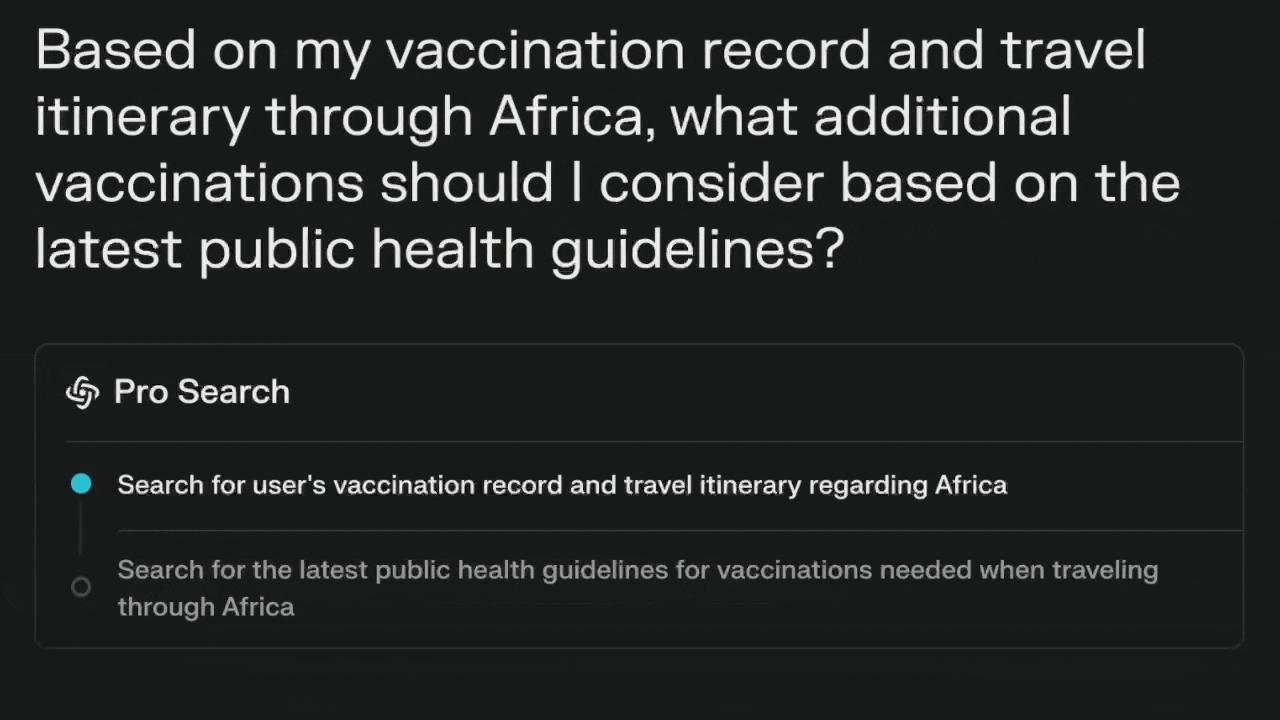
3. Home renovation
"Which of these contractor proposals offers the best value based on price, timeline, and materials for my kitchen remodeling project? Can you compare the kitchen renovation trends for 2024 with the design ideas from the contractor?
Follow-up with: Ok, let's go with Prime Kitchen Contractors. Can you flag any potential issues or red flags in this renovation contract before I sign? What follow-up questions should I ask this flooring vendor based on their proposal?"
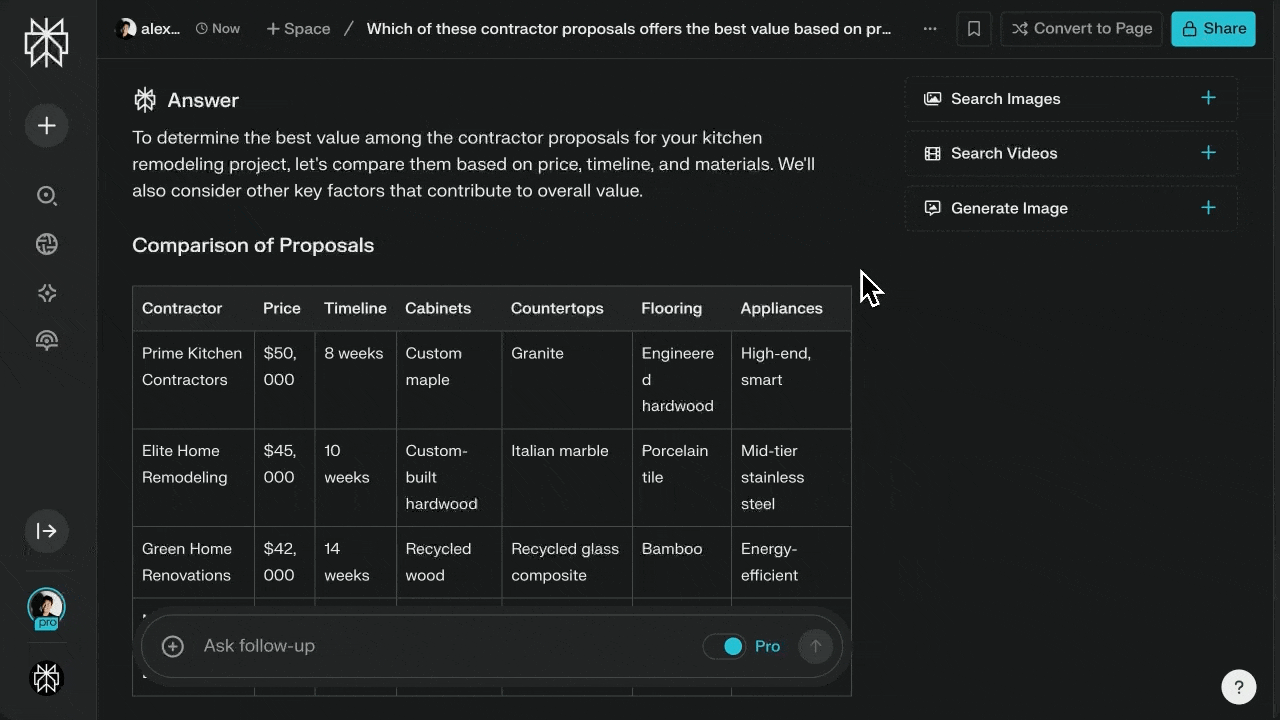
4. Summarize lecture content
“Can you summarize the main points from last week's lecture on reinforcement learning? What are common mistakes students make on problem set 3 based on lecture materials and the public web more broadly, and how can I avoid them?”
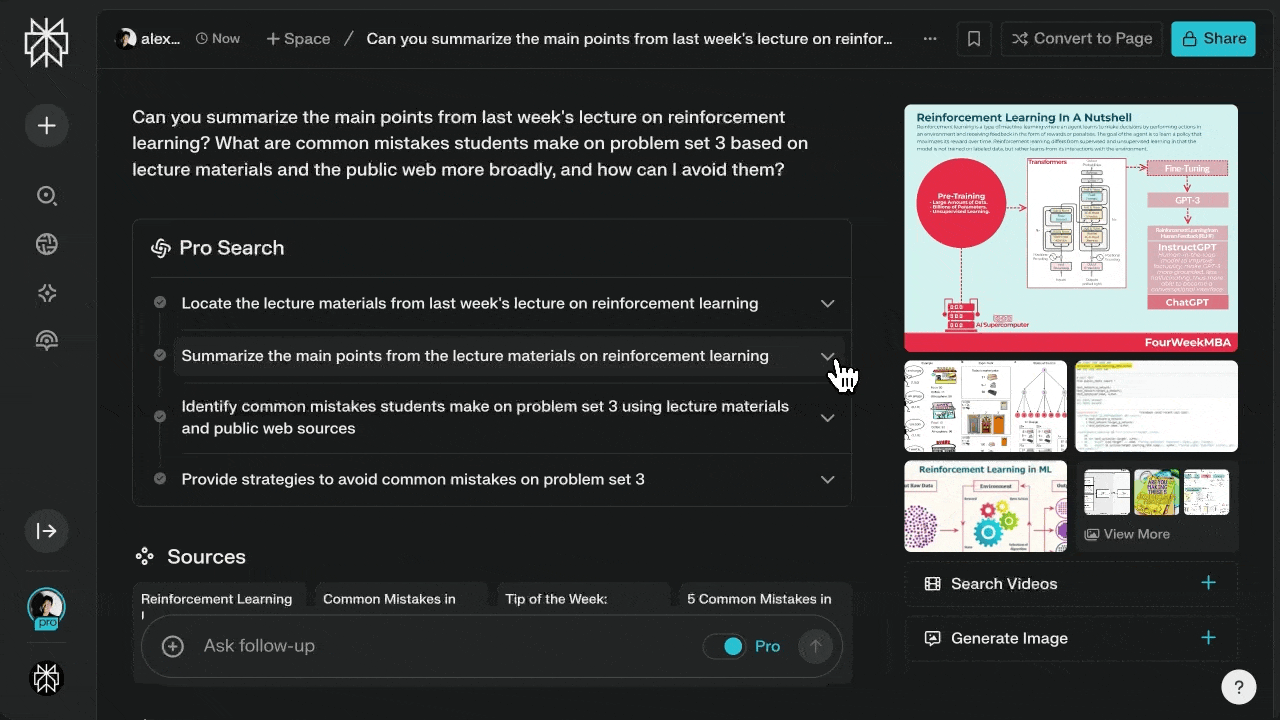
5. Clarify confusing topics
“I’ve completed this week’s work, but time complexity analysis is still confusing me. Can you summarize the course materials for me and augment with additional explanations from the web? Follow-up prompt: “Can you generate more practice problems from the course materials to help me grasp the concept better?”
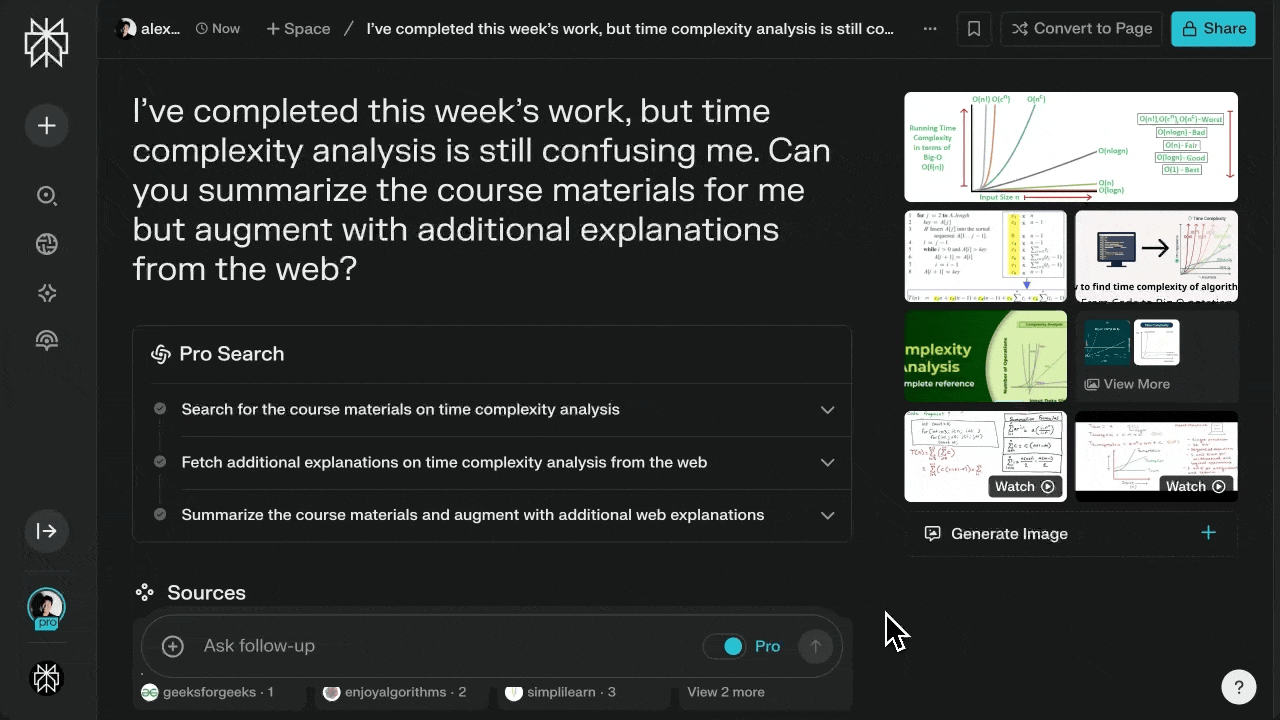
Need help?
For additional questions, reach out to our support team or use the Intercom window in your settings to chat with our team directly.